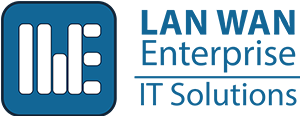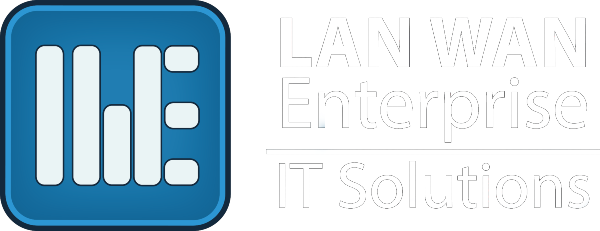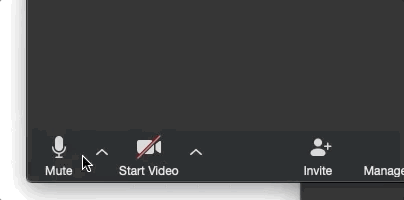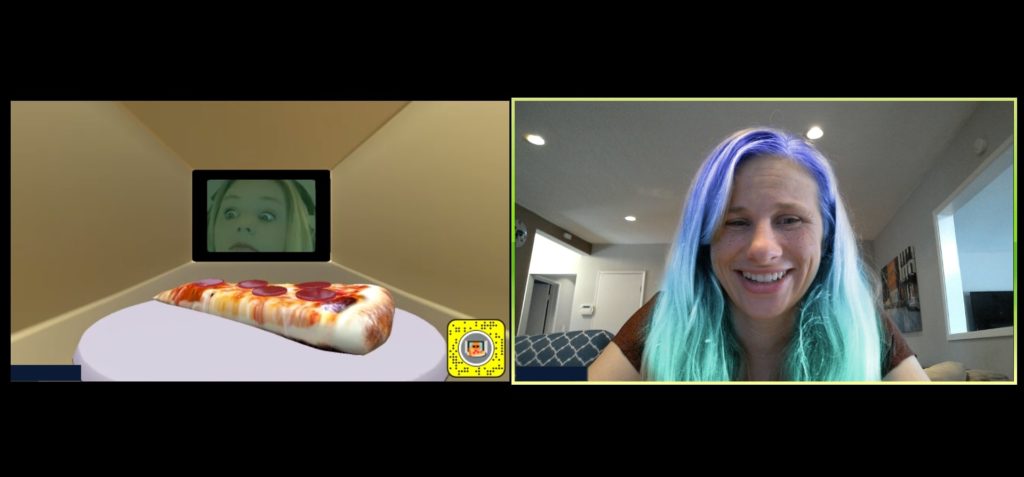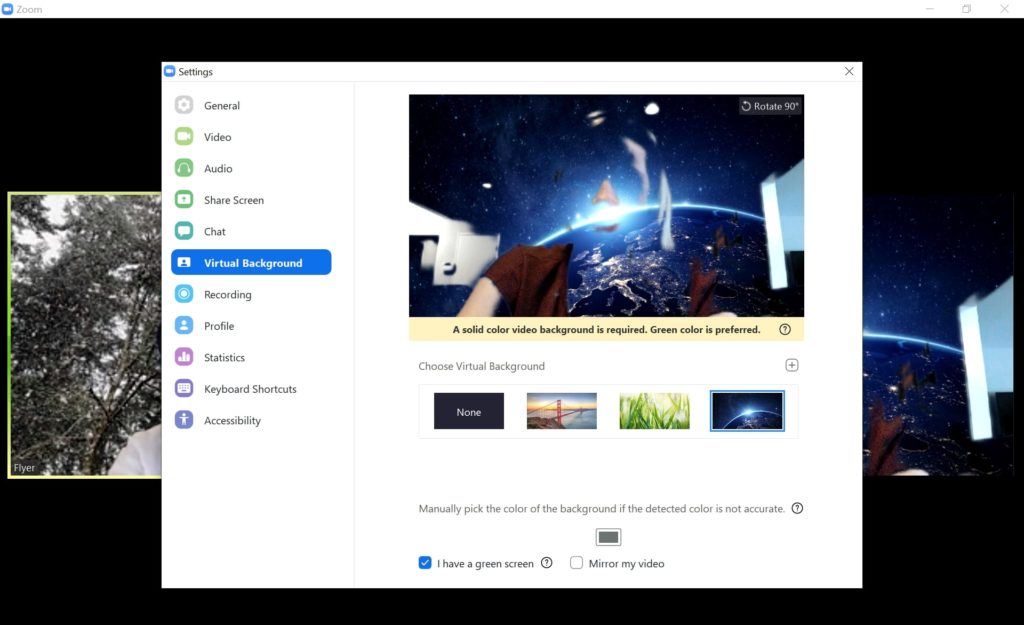Video Conferencing Etiquette
With Stay Home Orders all over the nation, more people are turning to video conferencing not only for work but also for online courses or just checking in with family and friends. Many video conferencing applications are free and easy to use (for the purposes of this article, we will specifically discuss the features included in Zoom). While some people have been using video calls for some time, others are brand new to the game and could use a lesson in proper video chat etiquette.
Top 8 Video Conferencing Etiquette Tips
- Mute yourself when you are not speaking
- Test your technology
- Find the right spot
- Wear appropriate clothing
- Frame the camera correctly
- Pay attention
- Share documents, not screens
- Use the chat
Mute yourself when you are not speaking
Before I say anything else, the number one etiquette tip to walk away with is to mute yourself when you are not speaking. Even if you think you are not making noise, you should mute yourself. Microphones today pick up everything – your radio on in the background, typing on a keyboard, chewing, heavy breathing, you name it. What’s worse, is the image displayed in video conferences often tracks with the noise being made, so if someone else is presenting and you make noise then everyone is watching you instead of the presenter. It is rude and disrupting. This goes double if you have children that want attention. I’ve been on a number of calls recently where the only image that ever gets featured is the one with kids shouting in the background, so no one can follow any other conversation. A handy tip is that you can turn your Zoom microphone on and off by pressing the spacebar.
Test your technology
It is a great idea to test your technology before you host or present in a meeting. You should make sure that you have the right software installed and you know how to use it, your internet has enough bandwidth so the connection is smooth (maybe directly plug an Ethernet cable in), your microphone is working properly, and your camera quality is good enough so others can see you clearly.
Camera: If you have a high-quality webcam or camera on your cell phone, then you are ahead of the game! If you were hoping to upgrade your hardware, well… it’s a difficult time to buy needed equipment – I have been searching the internet for a reasonably priced webcam for the last two weeks. You can find a webcam that normally sells for $69.99 listed for $254.75 (or more) on Amazon. On another site, they are back-ordered until June. I finally found the one I have been looking for on bestbuy.com, but within the time it took me to enter it into my cart and type in my credit card number, the webcam was sold out again. At this rate, we may all just have to do the best we can with what we have and be understanding of each other’s poor video quality.
Another option is to use your phone as a webcam. There are a few steps to do this outlined in this article.
Headphones: If you need low-cost wireless headphones with a microphone, I can recommend these Boltune headphones, which are still currently in stock on Amazon. Headphones are helpful if you are working in the same space as others in your home so you can cut down on noise disruptions. These specific headphones have a non-music noise reduction mode feature, which is not perfect, but certainly helps filter out some sound and helps me focus when others in my home are on the phone.
If you are like me, then the camera on your phone is a lot better than your old laptop. There are pros and cons to using video conferencing software on your mobile device versus your desktop. Cell phones and tablets often limit the number of users that are visible at a time, but you can scroll through multiple pages by swiping left to see more users. If you are using a computer, you can display up to 49 participants by clicking Gallery View in the top-right corner. You can also only use fun filters on your desktop (available through Snap Camera), but those are only appropriate for casual video calls.
Find the right spot
There are a few things to take into consideration when trying to find the right spot to take your video call. Probably the most important aspect is finding a place that is relatively disruption-free. Next, I would consider the lighting. Natural light is great, but if a bright light is behind you then it can make it difficult to see your face. If you can’t find a spot where lighting is nice, try bringing in a lamp to help balance out the lighting situation. Lastly, I would seriously consider the background that is in the sightline of the camera. No one wants an embarrassing pile of clothes on display to their coworkers. Similarly, if you have loud art on the walls, that can take away from the meeting.
Depending on your phone or computer, you may be able to use a virtual background. This is an awesome tool if you have a messy room behind you, or if you have some other distraction going on around you like kids or pets. This feature only really works well with newer computers or phones (you may not even have the option if your device does not have the capability). If you are trying to use it on a system that cannot clearly tell what is part of the background and what is not, it is recommended to avoid this feature completely. It can be really annoying to see people disappear and reappear over and over again if your hardware can’t handle it. Here are some interesting backgrounds if virtual backgrounds work well for you.
Wear appropriate clothing
Everyone knows the joke that when you are in a video conference that you don’t need to wear pants, but the problem is that you can never stand up. Remember, everyone can see you. So while sweat pants and an old T-shirt are comfortable to work from home in, you are better off being appropriately clothed head to toe (how you would dress in-person) in the case that you need to get up or your camera falls. You never know what could happen and it is better safe than sorry when it comes to your appearance, especially in a work setting.
Frame the camera correctly
The ideal setup is to put your camera on a flat, level surface facing you at eye level with your head in the top half of the screen and sit at a comfortable distance away from the camera. As previously mentioned, take the time to clean up your space so your clutter in the background is not distracting and correct your lighting.
Pay attention
It is easy to get distracted and start multitasking when you are on a video call, especially if you are on mute. But it is important to remember that the host can unmute you and if you are goofing off, or on another call, that could be broadcasted to the group. If your camera is still on and you are not focusing or you are doing something distracting, then others that can see your video feed are likely to pay attention to you instead of the speaker. As much as possible, you should prepare for the meeting, stay engaged, and follow the agenda in the same way you would in an in-person meeting.
Share documents, not screens
Most of the time, you want to only share the document you are presenting on and not your entire desktop. If you share your entire desktop, then you run the risk of everyone in the video chat being able to see any pop-up email or private message that comes through. The best practice is to open all the documents you want to present on before the call and only share them as long as you need to since Zoom prioritizes shared items to the bandwidth and this can reduce the quality of other video feeds.
Use the chat
If you have a question while others are presenting, try using the chat feature. You don’t want to interrupt or talk over the speaker, and often stopping the meeting to answer one question at a time can not only drag out the meeting but ruin the flow. There is also a raise hand feature that is helpful if you want to get the host’s attention but not interrupt the speaker.
A note on security
We would be amiss if, as an IT company, we did not talk about security for a moment. Zoom is not as secure as some other video conferencing software out there. Updates to improve security are being released frequently, so it is important to keep your software up to date. In general, unless you are discussing sensitive material, Zoom is fine to use. If you don’t want random people bombing your session, make sure to include a password to access the video conference and be careful to not share the Meeting ID with anyone other than those you intend on attending.
If your company could use help deciding on which video conferencing software is best for you or configuring your video conferencing software, please do not hesitate to contact us.